You are using an out of date browser. It may not display this or other websites correctly.
You should upgrade or use an alternative browser.
You should upgrade or use an alternative browser.
Can't attach images after migration to Windows 10...?
- Thread starter Simonsky
- Start date
mmm4444bot
Super Moderator
- Joined
- Oct 6, 2005
- Messages
- 10,962
Are you following the steps in the FAQ?
Check the file-size restrictions (click the blue ? dot, on the attachment window).
Edit: I looked at some of your threads, and I see you've successfully attached images (JPGs). Let's make sure the file is not too big.
Check the file-size restrictions (click the blue ? dot, on the attachment window).
Edit: I looked at some of your threads, and I see you've successfully attached images (JPGs). Let's make sure the file is not too big.
Last edited:
Are you following the steps in the FAQ?
Check the file-size restrictions (click the blue ? dot, on the attachment window).
Edit: I looked at some of your threads, and I see you've successfully attached images (JPGs). Let's make sure the file is not too big.
Yes, I followed those steps and the file size is no bigger than before - must have something to do with my move to Windows Ten and a new scanner app I'm using I'd guess.
mmm4444bot
Super Moderator
- Joined
- Oct 6, 2005
- Messages
- 10,962
Once you have the image file, it ought to upload regardless of how the file was created. Was the image file saved in JPG format? What size does Windows report for this file?
mmm4444bot
Super Moderator
- Joined
- Oct 6, 2005
- Messages
- 10,962
With later versions of Windows, the Snipping Tool is a quick fix, for large-file-size issues or problems retrieving hosted images from other sites.
Display the scanned or hosted image, using a computer, such that the dimensions render a legible image. Then, use the Snipping Tool to easily capture a cropped copy and save it in JPG format. The copy is ready for upload here.
I do this with scanned images because my scanner produces very high-resolution images (stored in files a few megabytes in size).
Other readers ought to note (as explained in the guidelines) that software here reduces images with large dimensions to clickable thumbnails, even when the file-size is small. (I think the threshold is any dimension greater than 350 pixels.) With higher-resolution images, clicking the thumbnail enlarges the display to a clear, full-size view (or a zoomable view, by clicking again). If clicking doesn't enlarge the image, try using your browser's zoom control. Images that are low-quality or have small dimensions to begin with do not enlarge well. Again, if your original image file displays clearly on your device but not here, try uploading a cropped JPG screen shot.
Accessible images hosted by other sites may be used, as well. Many hosted images display at full size, when using an URL statement appropriate to the hosting site, enclosed within [I͏MG] and [/I͏MG] tags. Various hosting sites provide code for cut-and-paste; some work, some don't. You may need to experiment a little; always use the Preview Post button, to confirm content before posting it.
New members choosing an image-hosting site: Please see this notice.
Display the scanned or hosted image, using a computer, such that the dimensions render a legible image. Then, use the Snipping Tool to easily capture a cropped copy and save it in JPG format. The copy is ready for upload here.
I do this with scanned images because my scanner produces very high-resolution images (stored in files a few megabytes in size).
Other readers ought to note (as explained in the guidelines) that software here reduces images with large dimensions to clickable thumbnails, even when the file-size is small. (I think the threshold is any dimension greater than 350 pixels.) With higher-resolution images, clicking the thumbnail enlarges the display to a clear, full-size view (or a zoomable view, by clicking again). If clicking doesn't enlarge the image, try using your browser's zoom control. Images that are low-quality or have small dimensions to begin with do not enlarge well. Again, if your original image file displays clearly on your device but not here, try uploading a cropped JPG screen shot.
Accessible images hosted by other sites may be used, as well. Many hosted images display at full size, when using an URL statement appropriate to the hosting site, enclosed within [I͏MG] and [/I͏MG] tags. Various hosting sites provide code for cut-and-paste; some work, some don't. You may need to experiment a little; always use the Preview Post button, to confirm content before posting it.
New members choosing an image-hosting site: Please see this notice.
Last edited: